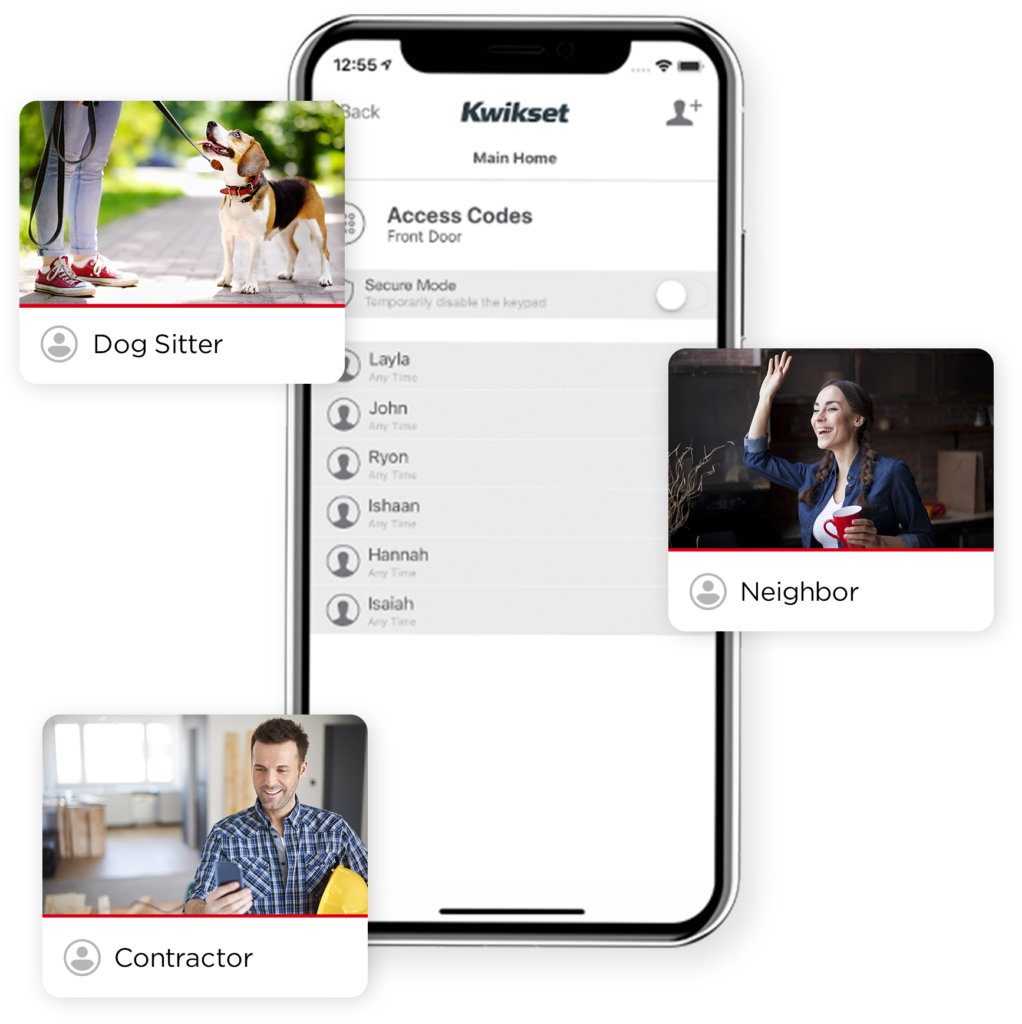Kwikset Halo Touchscreen Wi-Fi Enabled Smart Lock Review
Kwikset Halo is the name of the new series of smart locks designed by Kwikset. This is the first time that Kwikset designed smart locks with Wi-Fi module embedded inside of it. If you buy a Kwikset Halo smart lock you won’t need any kind of Wi-Fi bridge in order to connect internet to have remote access to your smart lock.
In this post we will make Kwikset Halo Touchscreen Wi-Fi Enabled Smart Lock rewiew. This smart lock has some similar features with Kwikset’s famous smart lock Kwikset Kevo 2nd Gen Smart Lock with Kevo Plus Hub. We will also try to explain their differences as much as possible on our post.
Connection Standards and Smart Home Controller Options
Kwikset Halo Touchscreen Wi-Fi Enabled Smart Lock has two different connection options. In addition to Wi-Fi connection, it has also Bluetooth connection support in order to control your smart lock over Kwikset App. Application is easy to install and use.
As out of the box, Kwikset Halo Touchscreen supports voice assistants Alexa by Echo or Echo Dot and Google Assistant by Google Home. Both of these voice assistants work great with this Kwikset lock. We will share more detailed information about these in the next parts.
Samsung SmartThings and Apple HomeKit are not supported by this smart lock and there is no way to integrate them. If you are fan of IFFTTT, unfortunately there is no support for IFFTTT too but this is common for all Kwikset smart locks.
If these connection options are not enough for you, we suggest you to have a look at our Schlage Connect Smart Deadbolt Review , Kwikset SmartCode 916 Z-Wave Smart Lock Review and Yale Assure Lock Touchscreen Connected By August Review.
Amazon Alexa
Alexa is a very widely used voice assistant. As you might already know, you can ask Alexa to check the status of your door, lock the door and unlock the door. You will not need any extra hubs to pair your Kwikset Halo Touchscreen Wi-Fi Enabled Smart Lock with Echo or Echo Dot. Our previously reviewed model Kwikset Kevo 2nd Gen Smart Lock needs Kevo Plus Hub in or to pair. This is one of the differences between each model. You can find the Kwikset Halo Touchscreen Alexa integration manual at here.
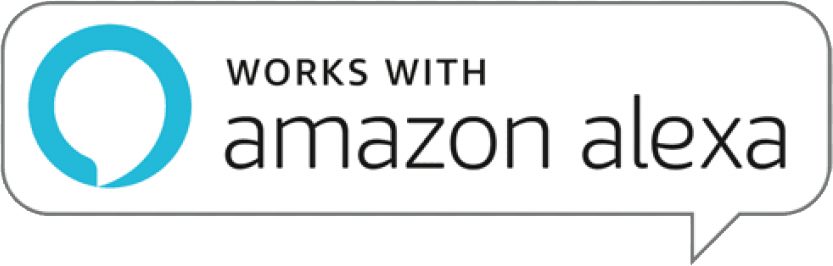
Below you can find some voice commands to control your smart lock over Alexa:
- Check if your door is locked or not: “Alexa, is the front door locked?” or “Alexa, is the front door unlocked?”
- Lock your door: “ Alexa, lock the front door.”
- Unlock your door: “ Alexa, unlock the front door ” [you will also need to say your pin code]
- List all of your locks: Alexa, list my locks.
In order to activate these commands you should pair the devices. Just create an account on Kwikset App and login. After that, add Kwikset Smart Home Skill to your Alexa and follow the steps on your screen to link your Kwikset account. It is an easy and user friendly process.
Google Assistant
Google Assistant is the other alternative voice assistant if you don’t want to use Alexa on your house. You can use similar commands just like Alexa. Pairing is easy and it works smoothly. You can find the Kwikset Halo Touchscreen Google Assistant integration manual at here. This integration was not possible with Kwikset Kevo 2nd Gen Smart Lock.
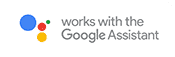
These are the voice commands which you can use on Google Assistant
- Lock: “OK, Google, lock my front door.” (use the name assigned to your door in the August app)
- Check Status:“OK, Google, is my front door locked?”
- Unlock: “OK Google, unlock my front door.” (you will be asked your pin to complete unlocking)
Keypad Of Kwikset Halo Touchscreen Wi-Fi Enabled Smart Lock
Keypad is the most important part of this smart lock. We have experienced a situtiaton which might be a problem for the users so we want to explain details to you. If you put your hand on the screen and remove it under 2 seconds then keypad might not be activated. Just put your hand on the screen and hold it around 2 seconds in order to prevent facing with awakening problems. We had similar problems with Kwikset Smartcode 916 Smart Lock in the past but it was not a very big case.
Screen and User Memory
Lights on the numbers are bright enough to use in day and night. Direct sunlight for a long time is always a problem for touchscreen keypads so you must be careful about this. We have experienced broken glasses in the past.
Keypad can store up to 250 unique user codes with 4 to 8 digits length. We will share details of these codes under the “User Codes” subtitle. There is a lock button on the screen. When you press it, lock will be locked.
SecureScreen™
We have seen that fingerprints staying on the keypad so this could potentially be a problem if someone tries to guess your code. There is an alarm protection to prevent these kind of attempts. It alerts you when someone inputs 3 incorrect codes in order. We have tested this but it is not working very well so it still needs improvement.
Kwikset Halo Touchscreen Wi-Fi Enabled Smart Lock has SecureScreen™ technology to protect you from code guessing by analysing the fingerprints on the screen. If you enable this feature, you will be forced to press random 2 digits on the screen in order to continue entering your code. This feature is also used at Kwikset SmartCode 916 Smart Lock.
Weather Conditions
We contacted to some of the customers to ask the Kwikset Halo Touchscreen Wi-Fi Enabled Smart Lock‘s performance under cold temperatures as -40 Fahrenheit and learned that it still works fine but not as perfect as normal temperatures. So if outside is very cold, it would be better to use your Kwikset app to unlock or lock the door. You can not use this smart lock while wearing gloves. Have a look at our Schlage Sense Smart Deadbolt Review if you want something similar which you can use with gloves.
User Codes
There are 4 types of codes you can create with your Kwikset Halo Touchscreen Wi-Fi Enabled Smart Lock and share with other people. All of these codes serve for different purposes. You will be notified when someone uses these code and additionally, all of the activities will be logged on the app. When you want to track the usage of a code, you can always access this data over the app. Below we will explain all of these code types with details.
One Time (OTP): One time user code can be used only one time in the next 24 hours after creation. It will not work one you use it.
Anytime : This code will always work until the admin deletes from the system. Owner or an anytime code can unlock the door anytime. This code is ideal for family members.
Recurring: Recurring codes are very ideal for the people who have visitors to their houses in the same days of the week. Dogwalker, handyman, medical care can be an example for usage of this code. As an example you can create code which will work every week at Monday and Wednesday between 10:00 am to 01:00 pm. This coded will work every week until you delete it.
Scheduled: If you own an Airbnb house or you want to rent your house for a specific time, you can crea this code and let your visitors to enter your house in the date range that you let. You can let visitor X to enter your house between 04.10.20 – 04.12.20 without any limitations.
Code options are enough for all kind of purposes. When compared with other similar model Kwikset SmartCode 916 Smart Lock , we found Kwikset Halo Touchscreen having more choices.
SmartKey Security™ and Fire Protection
SmartKey Security™ is new developed technology of Kwikset to present you extra security on your lock. In short words it means that your lock will be resistant and bump proof. You can feel confident against lock picking or lock bumping (bump key) attacks on your door.
Kwikset Halo Touchscreen Wi-Fi Enabled Smart Lock is BHMA Grade AAA certified in security, durability, and finish categories. Additionally, it is UL certified with 20 minute fire rating which is pretty enough performance in fire situations. It has tamper resisting interior cover secured by anti-tamper screws.
Smartkey Rekey
Kwikset SmartKey Rekey technology installed on this smart lock too. If you have some other keys which you want to use at your door you can apply a simple procedure by using your master key and SmarKey tool. This feature is very helpful especially if you have some other locks which you are using with the same key. You can simply add this key to your lock and use it.
Kwikset SmartKey Rekey has many usage areas which will save your life. Please note that this technology is compatible with Kwikset (KW1) keyway so make sure you have correct type of key to rekey. Here is the step by step guide for you to rekey. You can also jump below to watch video.
1) First you have to remove the battery and set deadbolt to locked position
If you have a knob or lever, make sure it is in the lock position
— Make sure that your door can not be closed by wind or other factors while you are at the outside
2) Insert Currently Used Key :
— FULLY insert your currently used key then rotate 90 degrees clockwise (note that instructions are the same regardless of cylinder orientation)
3) Insert SmartKey tool fully and firmly into the SmartKey hole :
— You may feel the tool click inside the lock which is normal — Remove SmartKey tool
— Remove current key
4) Insert New Key
— Insert Kwikset (KW1) keyway compatible key you wish to use with lock
— Make sure that the key is FULLY inserted
— The edge of the key touched the indent on the cylinder surface
— Rotate the key 180 degrees clockwise but please don’t pull or push the key
— Finally, pull the key without too much force to make sure it will NOT come out in this position
Auto Lock Feature
Auto lock is used to lock your door automatically after the defined time passes over the last unlocking time. This time can be set over Kwikset app as 30 seconds, 1 minute, 3 minutes, 5 minutes or 10 minutes. This is a great feature for big families which uses the door too often. If you set the timer to seconds, your lock will be locked after 30 seconds of the last unlocking operation. There is no option to schedule auto lock. It works flawlessly on Kwikset Halo Touchscreen Wi-Fi Enabled Smart Lock.
Battery Life of Kwikset Halo Touchscreen Wi-Fi Enabled Smart Lock
Kwikset Halo Touchscreen Smart Lock is powered by 4 x AA Alkaline batteries which are already included in the package. For this product we can say that battery life may change dramatically. Some people can have 3-4 weeks battery life while others have 6+. This difference is caused by the factors as enabled features, usage frequency, weather conditions, condition of the door etc.
Kwikset predicts battery life as 6 monts but unfortunately this seems to be unreal. For a longer usage we can suggest Energizer AA Batteries or Duracell batteries for this smart lock. We would like to see rechargable batteries with a charger on this smart lock.
You should not worry about low battery indicator. Kwikset Halo Touchscreen Smart Lock has 2 different low battery indicators. You will see checkmark and lock symbols alternate flashing five times with five beeps. Please note that you should not disable lock sounds to receive 5 beeps. Additionally, you will receive notificaitons over the app so you will have enough time to change the batteries. Even if you don’t change the batteries and your batteries die completely, you can still unlock the door with your key.
Changing the batteries is very simple. You must remove the cover of the interior unit. We suggest you not to use security screw on the interior unit in order to slide it up easily when you need to change the batteries. If you choose to leave the security screw on the cover then you must remove it with screwdriver all the time. Once you slide up the cover, you will see the battery tray to. Whole process will finish around 1 minute.
Installation process of Kwikset Halo Touchscreen Wi-Fi Enabled Smart Lock
Kwikset Halo Touchscreen smart lock can be installed on the doors which has standard deadbolt mounted separately from the handle. Please check and verify that your door has the following specifications:
Hole in the door is either 2-1/8″ (54 mm) or 1-1/2″ (38 mm)
Backset is either 2-3/8″ or 2-3/4″ (60 or 70 mm)
Hole in the door edge is 1″ (25 mm)
Door thickness between 1-3/8″ and 2″ (35mm and 51mm)
Installation of Kwikset Halo Touchscreen is really easy and fast. Even if you are not experiences about locks, you can finish installation around 15-120 minutes. Just follow the instructions and you will see how easy it will finish. You will need a ruler and Phillips Head Screwdriver for the whole process but in some situations depending on your door you may need a hummer, chisel and wood block. Installation manual shows every step very clearly so we are sharing you Kwikset Halo Touchscreen installation manual at here. We are also sharing the installation video in case of you don’t want to read the instructions.
Technical Details Chart
| Item Weight | 3.8 pounds |
|---|---|
| Product Dimensions | 4 x 4.2 x 9.7 inches |
| Voltage | 1.5 volts |
| Batteries | 4 AA batteries required. ( included) |
| Style | Deadbolt |
| Material | Metal |
| Included Components | Interior Assembly, Exterior Assembly, Latch, Strike, Screws, 4 AA Batteries, Battery Pack, SmartKey Tool, 2 Keys, Mounting Plate, Adapter Ring, Installation Instructions |
| Batteries Included? | Yes |
| Batteries Required? | Yes |
| Battery Cell Type | Alkaline |
| Warranty Description | Lifetime Mechanical-Finish, 1 Year Electronics |
Cons and Pros of Kwikset Halo Touchscreen Wi-Fi Enabled Smart Lock
We love to be honest to our readers about our experiences with smart locks. We have tried to review this smart lock as detailed as possible. What we feel is you can use Kwikset Halo Touchscreen in your home. It has all the necessary features that a smart lock must have. We would like to see Z-Wave support too in order to extend smart hub connection options but this is not a very big problem.
We can suggest you to buy Kwikset Halo Touchscreen Wi-Fi Enabled Smart Lock. However, in order to give you some more options we would like you to read our Nest x Yale Lock with Nest Connect Review and Schlage Encode Smart WiFi Deadbolt Review too. Is it worth to buy? Yes, it is definetely worth to buy. Here are we are listing cons and pros for you:
Pros:
![]() Bluetooth and Wi-Fi connections
Bluetooth and Wi-Fi connections
![]() Easy installation
Easy installation
![]() Remote access to lock
Remote access to lock
![]() Voice control over Alexa and Google Assistant
Voice control over Alexa and Google Assistant
![]() Auto Lock
Auto Lock
![]() BHMA Grade AAA Certificate
BHMA Grade AAA Certificate
![]() Smartkey Rekey
Smartkey Rekey
![]() Battery drain warning
Battery drain warning
![]() Easy to change battery
Easy to change battery
![]() 20 minutes fire protection
20 minutes fire protection
![]() Bump Key protection
Bump Key protection
![]() 250 user codes
250 user codes
![]() One time, recurring, scheduled users codes
One time, recurring, scheduled users codes
![]() Suitable for Airbnb
Suitable for Airbnb
![]() Beautiful touchscreen design
Beautiful touchscreen design
![]() Key usage if battery drains
Key usage if battery drains
Cons:
![]() Short battery life
Short battery life
![]() No support for Z-Wave Hubs
No support for Z-Wave Hubs
![]() No Apple HomeKit support
No Apple HomeKit support
![]() Sometimes not very sensitive keypad
Sometimes not very sensitive keypad