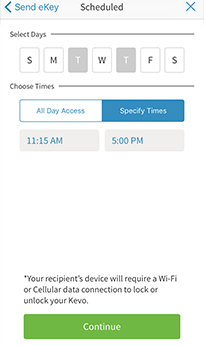Kwikset Kevo 2nd Gen Smart Lock Review
Kwikset Kevo 2nd Gen is improved and newer version Kwikset Kevo 1st Gen. It has better and smaller interior design with metal structure, more secured system with bump key and fire Protection and more features completed with better perfomance.
It has Bluetooth connection which gives you ability to control your lock over the Kevo app but we know our readers always want to have remote access to their smart locks and they want to connect to smart hubs so in this review we will focus on Kwikset Kevo 2nd Gen Smart Lock with Kevo Plus Hub. Let’s start our review.
Compatible iOS and Android Smartphones
Kwikset Kevo 2nd Gen Smart Lock is working with almost all of the smartphones but we wanted to share the whole list to prevent any compatibility problems. Please note that this list is up to date as 12 March 2020 so if you are reading this blog some months later, you should check the list over their website again. If your Android smarthphone is not listed this doesn’t meant that it wont work. It can work if your smartphone is running Android 6.0 & higher with hardware support for BLE peripheral mode.
iOS
iPhone 5s, 6, 6 Plus, 6s, 6s Plus, SE, 7, 7 Plus, 8, 8 Plus, X, XS/XS Max/XR, 11, 11 Pro/11 Pro Max
iPad 4th Gen, Air, Air 2, Pro (12.9-inch), Pro (9.7 inch), Mini 2, Mini 3, Mini 4
iPod Touch 6th Gen and Apple Watch (notifications only)
Android 6.0 & higher
(Requires Support for BLE Peripheral Mode)
Samsung: Galaxy S5, S5 Active, S6, S6 Active, S6 Edge, S7, S7 Active, S7 Edge, Note 4, Note 4 Edge, Note 5, Note 8, Galaxy S5, S9, S9 Plus, S10, A5
Google: Pixel, Pixel XL, Pixel 2, Pixel 2XL, Pixel 3
Nexus: Nexus 5X, 6, 6 Plus, 9
HTC: HTC One M9
Razer: Razer Phone 1
Connection Standards and Smart Home Controller Options
Kwikset Kevo 2nd Gen Smart Lock supports Bluetooth connection as out of the box. With addition of Kevo Plus Hub, your smart lock becoming compatible with Alexa by Echo or Echo Dot, Ring Doorbell, Skybell Doorbell, Nest Learning Thermostat, some Honeywell Thermostats, Android Wear.
Unfortunately, Google Home, Samsung SmartThings and Apple HomeKit are not supported. Kevo apple watch integration is also not possible. IFFTTT is advertised as working but they have cancelled their subscription so don’t get fooled by it.
You can have a look at our review for Schlage Connect Smart Deadbolt if you want more connection options but now we will explain you some of the smart hub and smart device connection options of Kwikset Kevo 2nd Gen Smart Lock.
Amazon Alexa
Controlling your Kwikset Kevo 2nd Gen Smart Lock is very easy with Alexa voice assistant. You must have Echo or Echo Dot and Kevo Plus Hub. You can ask Alexa to lock, unlock and check the staus of your door.
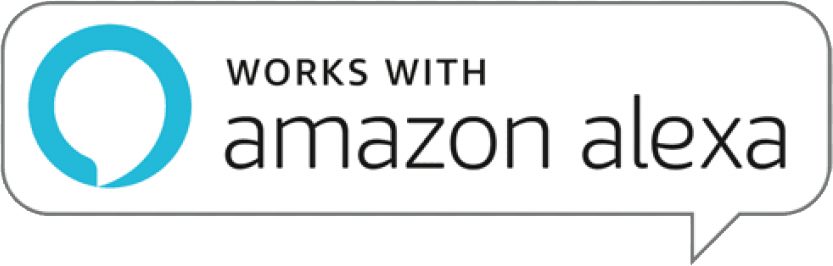
Below you can find some voice commands to control your smart lock over Alexa:
- To check if your door is locked or not: “Alexa, is the front door locked?” or “Alexa, is the front door unlocked?”
- Lock your door: “ Alexa, lock the front door.”
- Unlock your door: “ Alexa, unlock the front door ” [you will also need to say your pin code]
- List all of your locks: “Alexa, list my locks.”
Activating Alexa requires an integration between your Kevo Plus Hub and Echo Dot. We will not list all of these steps here but we are sharing a document at here to integrate Alexa with your Kwikset Kevo 2nd Gen Smart Lock.
Ring Doorbell
Ring Doorbell is very useful and popular product on Amazon.com. Luckily, Kwikset Kevo 2nd Gen Smart Lock has 2 connection options for Ring Doorbell. While you are at home and in the Bluetooth range you can activate the Kevo App from the Ring App in case of receiving a call from Ring Doorbell. After this step you can unlock your door and then lock it over the Kevo app. Thanks to Kevo Plus Hub you can access your lock remotely and lock/unlock from anywhere in the world.
Honeywell Wi-Fi Thermostats
Some of the Honeywell Wi-Fi thermostats are compatible with Kevo 2nd Gen Smart Lock. These models are RTH9590WF, RTH9580WF, RTH8580WF, and RTH6580WF. Connecting is just as easy as following these steps:
- Open the Kevo App
- Tap on Preferences
- Select ‘Connect with Honeywell’ to pair Kevo and Honeywell.
Ekeys
Kwikset Kevo 2nd Gen Smart Lock doesn’t have a keypad so you can not use codes on this smart lock. You can create and manage eKeys remotely or inside the house on the Kevo App and share them as how you want. There is no limit on how many eKeys you can create. There 4 types of eKeys you can create.
Admin: This eKey can add, delete and manage new ekeys and it will work without any limitations. It will have access to all ekey usages and receive notifications when they are used. It can be given to family members who knows to use app better.
Guest: This eKey can be used till 24 hours after the creation time. It will be deleted after 24 hours.
Anytime eKey: There is no limit for this code. This can be set for family members and best friends. Code will always work.
Scheduled: If you have a guest which has to stay from Monday to Wednesday till 10:00 am then you can use this ekey. It will expire automatically after deadline passes. Airbnb is a great example for usage of this ekey.
We have looked for one time (OTP) and recurring ekeys but unfortunately Kwikset Kevo 2nd Gen Smart Lock doesn’t have this option. To be honest, most of the smart locks on the market don’t have OTP. Recurring is very important especially when you have repeating visitors every week. We hope they will add this in the future.
These ekeyscan be used on the Kevo App compatible smartphones and user needs to have a Kevo account. Once they login to their account they will see your ekey invitation. All of the usage information will be logged in the app so you can track anyone’s actions as when they came or left. You can also receive notifications when someone uses the ekey.
Touch-to-Open
Kwikset Kevo 2nd Gen Smart Lock comes with a feature called “Touch-to-Open” that is very similar to feature “Auto Unlock” at August Smart Lock + Connect Wi-Fi Bridge. When you touch your lock from outside it will find your phone and establish a bluetooth communication to unlock the door. Your Kevo app must be open in the background and there must be an eKey on your account.
We loved the idea but in practice it is not working as good as it sounds. At the first days you can have stable and fast performance while using touch-to-open but soon you will face with slow reactions and lack of working. August performs much better at this feature as it is stable and doesn’t require a touch on the lock. We suggest you to use Kwikset Key FOB for better and faster performance than smartphone.
Kwikset Key FOB
This product is a solution for the people who doesn’t want to spend time on Kevo App. Once you pair it with your Kwikset Kevo 2nd Gen Smart Lock, it will work a little better than Kevo App. It is still not performing great performance but at least it is still better. Kwikset Key FOB has small dimensions to fit in your pocket. You will still need to touch to Kwikset Kevo 2nd Gen Smart Lock in order to unlock the door. Battery life is as short as 1-1,5 months and it will blink red light when battery gets low. Overall, not a great product.
Bump Key and Fire Protection
Kwikset produces Bump Key protected locks. This smart lock’s key part is also not an exception. It has a part called BumpGuard which turns this smart lock into a bump proof lock. This means you don’t need to worry about Bump Key attempts on your door. Kevo is ANSI Grade 2, BHMA Certified, and UL Fire Rated product .
Smartkey Rekey
Kwikset has SmartKey Rekey technology installed on this lock. If you have some other keys which you want to use at your door you can apply a simple procedure by using your master key and SmarKey tool. This feature is very helpful especially if you have some other locks which is locked/unlocked by the same key. You can simply add this key to your lock and use it.
SmartKey Rekey has many usage areas which will save your life. Please note that this technology is compatible with Kwikset (KW1) keyway so make sure you have correct type of key to rekey. Here is the step by step guide for you to rekey. You can also jump below to watch video.
1) First you have to remove the battery and set deadbolt to locked position
If you have a knob or lever, make sure it is in the lock position
— Make sure that your door can not be closed by wind or other factors while you are at the outside
2) Insert Currently Used Key :
— FULLY insert your currently used key then rotate 90 degrees clockwise (note that instructions are the same regardless of cylinder orientation)
3) Insert SmartKey tool fully and firmly into the SmartKey hole :
— You may feel the tool click inside the lock which is normal — Remove SmartKey tool
— Remove current key
4) Insert New Key
— Insert Kwikset (KW1) keyway compatible key you wish to use with lock
— Make sure that the key is FULLY inserted
— The edge of the key touched the indent on the cylinder surface
— Rotate the key 180 degrees clockwise but please don’t pull or push the key
— Finally, pull the key without too much force to make sure it will NOT come out in this position
Auto Lock Feature
Auto lock is a cool feature that exists already at almost all of the smart locks. There is not time setting options for auto lock except 30 seconds. After 30 seconds passes over the last unlocking operation, door will be locked automatically. This feature is disabled by Kwikset as default. If you want to activate it you have to open the cover of interior unit. When you remove the cover you will see the switches. Just change position of switch 4 from left to up and you are ready to go.

Battery Life of Kevo 2nd Gen Smart Lock
Kwikset Kevo 2nd Gen Smart Lock is powered by 4 x AA Alkaline batteries. This smart lock has very bad performance about batteries so we can easily name it as “battery eater”. Battery life depends on many factors as weather, usage frequency, wi-fi, condition of the door etc. Even at the best conditions you will see yourself changing batteries at every 4-6 weeks. We can not understand how Kwikset managed to run this smart lock around 1 year. We can suggest Energizer AA Batteries for this smart lock.
Kwikset Kevo 2nd Gen Smart Lock has low battery indicators. Interior unit will blink red and exterior unit’s top 2 LEDs will turn to to solid red. Additionally, you will receive notificaitons over the app so you will have enough time to change the batteries. You can still use your key to lock/unlock your lock if you forget to change batteries and they drain completely.
Changing the batteries is simple. You will have to remove the top cover of the interior unit and and then remove the battery tray located at there. It will take around 1 minute to change the batteries.
Installation Process of Kevo 2nd Gen Smart Lock
Kevo can be installed on standard doors which has the following specifications:
Hole in the door is either 2-1/8″ (54 mm) or 1-1/2″ (38 mm)
Backset is either 2-3/8″ or 2-3/4″ (60 or 70 mm)
Hole in the door edge is 1″ (25 mm)
Door has 1-3/8″ or 1-3/4″ door thickness
We loved how easy it was to install Kevo on on the door. It was around 20 minutes to finish installation. Step by step guide shows everything very clearly. You will need a ruler and Phillips Head Screwdriver for the whole process but in some situations depending on your door you may need a hummer and wood block.
In the user manual all the instructions are clear and easy to apply step by step so you don’t have to worry about this process. You can also watch step by step guide on the Kevo app which is even better. Below you can watch the video or you can find the Kwikset Kevo 2nd Gen Smart Lock installation maual at here.
Technical Details Chart
| Item Weight | 3.5 pounds |
|---|---|
| Product Dimensions | 10.3 x 5.9 x 3.7 inches |
| Voltage | 1.5 volts |
| Batteries | 4 AA batteries required. ( included) |
| Style | Deadbolt |
| Material | Metal |
| Included Components | Touch-to-Open Smart Lock Exterior, Electronic Deadbolt Interior, Keys (2), AA Batteries (4), SmartKey Learn Tool, Latch, Strike, Mounting Hardware, Installation Instructions, SmartKey Intructions |
| Batteries Included? | Yes |
| Batteries Required? | Yes |
| Battery Cell Type | Alkaline |
| Warranty Description | 1 year manufacturer |
Cons and Pros of Kevo 2nd Gen Smart Lock
We always love to be honest to our readers. We believe in the power of trust so we will be honest with you again. We can not recommend you this smart lock directly to you without any warnings. Kwikset Kevo 2nd Gen Smart Lock is a good designed but not stable smart lock. It has promised features but what is the point of it even if you can’t use them accurately most of the time? It has poor battery performance, touch-to-open doesn’t work accurately with smartphones, Bluetooth connection is not stable and takes long time to connect most of the time.
Will you be satisfied if you buy this lock? Well, it depends on your usage purpose. If you will use this smart lock with your phone or Kwikset Key FOB then you can have better performance then touch-to-open. Also creating ekeys and sharing them very easy but forcing user to register a Kevo account is pointless. It should be done as just applying the code over the app without any login process. This smart lock can be used for Airbnb purposes too but your guest should own a compatible smartphone. Below you can find cons and pros:
Pros:
![]() Easy installation
Easy installation
![]() Small and beautiful design
Small and beautiful design
![]() Touch to open with smartphone
Touch to open with smartphone
![]() Auto unlock
Auto unlock
![]() Fob usage for touch to open
Fob usage for touch to open
![]() Airbnb friendly
Airbnb friendly
![]() Ekey usage tracking
Ekey usage tracking
![]() Guest, temporary and scheduled eKeys
Guest, temporary and scheduled eKeys
![]() Alexa integration by Echo Dot (requires Kevo Plus Hub)
Alexa integration by Echo Dot (requires Kevo Plus Hub)
![]() Ring and Skybell Doorbell Integrations
Ring and Skybell Doorbell Integrations
![]() Nest Learning Thermostat and some Honeywell Thermostat integration
Nest Learning Thermostat and some Honeywell Thermostat integration
![]() Remote access, remote lock / unlock (requires Kevo Plus Hub)
Remote access, remote lock / unlock (requires Kevo Plus Hub)
![]() Unlimited eKeys
Unlimited eKeys
![]() Kevo Plus Hub integration
Kevo Plus Hub integration
![]() Easy to change batteries
Easy to change batteries
![]() Battery drain warning
Battery drain warning
![]() Bump Key protection
Bump Key protection
![]() SmartKey Rekey
SmartKey Rekey
![]() ANSI Grade 2, BHMA Certified, and UL Fire Rated
ANSI Grade 2, BHMA Certified, and UL Fire Rated
Cons:
![]() Does not have one time eKey or recuirring eKeys
Does not have one time eKey or recuirring eKeys
![]() No timing options for auto lock
No timing options for auto lock
![]() No Google Home, Apple HomeKit, Samsung SmartThings, IFFTTT support
No Google Home, Apple HomeKit, Samsung SmartThings, IFFTTT support
![]() Not stable Bluetooth connection
Not stable Bluetooth connection
![]() Short battery life
Short battery life
![]() Poor performance on Touch to Open with smartphone
Poor performance on Touch to Open with smartphone
![]() Some phones not supported
Some phones not supported
![]() Guest has to create Kevo account to use eKey
Guest has to create Kevo account to use eKey