Kwikset Powerbolt 2 Review
Kwikset’s one of the best selling electronic deadbolt is under our review today. Kwikset Powerbolt 2 electronic deadbolt has exactly the same appearance with Kwikset SmartCode 888 Smart Lock‘s keypad but it doesn’t present the smart capabilities of it. Kwikset Powerbolt 2 does not have any smart capbilities. We will show you the differences and tell the cons/pros of Kwikset Powerbolt 2. Hope you will find this review valuable before you decide to buy Kwikset Powerbolt 2.
Keypad Of Kwikset Powerbolt 2 Electronic Deadbolt
Powerbolt 2 has different numeric keypad as a design. It has 5 buttons for numeric input and an additional lock button for one touch locking. When you first look at the design it might look as unusual design but actually it is simple.
When you press any button backlit will be activated. We can easily say that this backlit is not very bright for usage under the direct sunlight or in the dark. You can still use it in the dark but you will always feel the need for a brighter backlit. We suggest you to press the lock button on the keypad to activate backlit before you start entering to code. In this way you will prevent code input mistakes.
Kwikset Powerbolt 2 Electronic Deadbolt can store up to 6 user codes with an additional one time usage code. These codes can be set as 4 to 10 digits long. One time usage code is a great feature because we generally can’t even see such feature not only in electronic deadbolts but also in smart locks. Once the code is used, it will be deleted. Kwikset Powerbolt 2 programming manual can be found at here.
Kwikset Powerbolt 2 programming can easily be done over the keypad. When compared with Kwikset 913 Smartcode Electronic Deadbolt, Kwikset Powerbolt 2 has much easier programming process. Since it has no smart capabilities, you can’t program codes over any kind of app. Adding a user code requires master code input. Default master code is “0000” and default unlock code is “1234”. As your first step you should definetely change these codes to prevent some unwanted attempts on your door.
SmartKey Security™
SmartKey Security™ is new protection technology developed by Kwikset. It presents you pick resistant and bump proof door lock in order to take security to higher levels. You don’t have to worry about lock picking or lock bumping (bump key) attacks on your door.
Additionally, Kwikset Powerbolt 2 has ANSI/BHMA grade 3 certificate. This means it is categorised as good in the residental security platform. Pretty enough for home usage.
Smartkey Rekey
Smarkey Rekey comes with Kwikset Powerbolt 2. Rekeying generally requires a set of tools to do it on your own Other solution is to have a locksmith service which is extra cost for you. It is not easy to do rekeying on your own even with tools. Thanks to Kwikset Smartkey Rekey, you can easily rekey your KW1 keyway keys in minutes. Rekeying is very useful if you have couple of locks which you want to use them with a 1 key. We are sharing you all the details below. You can watch the video or just follow the steps below.
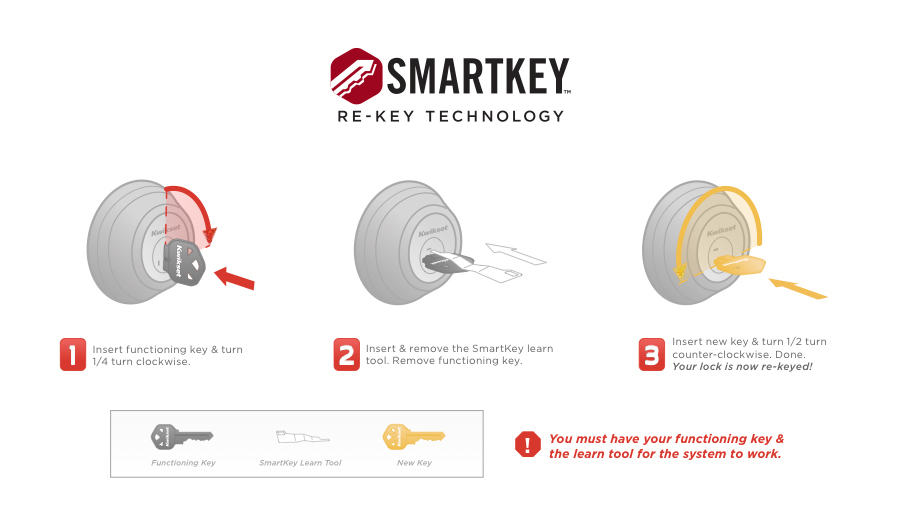
1) First you have to remove the battery and set deadbolt to locked position
If you have a knob or lever, make sure it is in the lock position
— Make sure that your door can not be closed by wind or other factors while you are at the outside
2) Insert Currently Used Key :
— FULLY insert your currently used key then rotate 90 degrees clockwise (note that instructions are the same regardless of cylinder orientation)
3) Insert SmartKey tool fully and firmly into the SmartKey hole :
— You may feel the tool click inside the lock which is normal — Remove SmartKey tool
— Remove current key
4) Insert New Key
— Insert Kwikset (KW1) keyway compatible key you wish to use with lock
— Make sure that the key is FULLY inserted
— The edge of the key touched the indent on the cylinder surface
— Rotate the key 180 degrees clockwise but please don’t pull or push the key
— Finally, pull the key without too much force to make sure it will NOT come out in this position
Auto Lock
In our opinion, auto lock is a must for all kind of electronic locks. When you activate this feature, you will never worry about if left your door locked or unlocked. Very useful for the families with kids and for the people who just don’t want to spend time for locking.
Auto lock is disabled by Kwikset as default. If you enable it, 30 seconds timer will be set as default. Kwikset gives you option to change this timer as 10,20,30,40 and 50 seconds. When you set any of these times, your lock will automatically lock the door after your defined time passes over the last unlocking.
Activating auto lock is very simple. It requires very few steps to activate. You can have a look at the Kwikset Powerbolt 2 programming manual at here for all the steps. It is much easier operation when compated with it’s appearance twin Kwikset SmartCode 888 Smart Lock as it requires opening the interior unit and few more steps.
Battery Life of Kwikset Powerbolt 2
Kwikset Powerbolt 2 has no smart capabilities so this automatically means it will last longer when compared with smart locks. 4 x AA alkaline batteries required in order to use this lock. Due to our experiences we can suggest you to buy Duracell batteries for the longest usage time.
Battery life may change dramatically depending on the factors as weather, usage frequency, condition of the door, battery quality etc. When we take the average of these factors we can predict as 6 months of usage for a 5-7 times daily usage. It can go up to 10+ months with ideal conditions.
Unlike our previously reviewed similar product Kwikset 913 Smartcode Electronic Deadbolt, Powerbolt 2 has low battery indicator. When your battery gets low, you will see flashing red light with a warning tone. You will have enough time to change your batteries in order the prevent complete battery drain. If you mute the warning tones you will only see red light flashing 10 times. In case of battery drain you can still use your existing key to unlock the door.
Changing the batteries is very very simple. Jus remove the cover of the interior unit and you will see the battery tray holding the batteries. You can directly replace them. Whole process will take about 1 minute.
Installation process of Kwikset Powerbolt 2
Please make sure that your door has the following specs before installing:
- Door is either 1 -3/8″ or 1 -3/4″ (35 mm or 44 mm) thick
- Backset either 2-3/8 or 2-3/4 inches wide
- Hole in door is either 2-1/8 or 1-1/2 inches wide
- Hole in the door edge is 1″
If your door does not have these specs then you can’t use Powerbolt 2 on your door or you will have to do some drillings. Installation requires only a ruler and a Phillips Head Screwdriver in order to complete. Hammer, pliers and a wood block may also be needed depending on the condition of your door but most probably you won’t need these.

Kwikset Powerbolt 2 has extremely easy process which will finish around 15 minutes if you have experience on installing deadbolts before. Even if you don’t have any experiences, you can still install it in 25 minutes maximum. Extra few minutes will be needed for programming too. Below you can watch the installation video or follow the instructions from Kwikset Powerbolt 2 manual at here.
Technical Details Chart
Item Weight
3.03 pounds
Product Dimensions
9.7 x 4.2 x 4 inches
Voltage
1.5 volts
Batteries
4 AA batteries required. ( not included)
Material
Metal
Installation Method
Retrofit deadbolt lock
Included Components
Exterior Assembly, Interior Assembly, Latch, Strike, Keys (2), SmartKey Tool, Batteries (4), Adapter Ring, Mounting Plate, Installation Hardware, Installation Guide
Batteries Included?
No
Batteries Required?
Yes
Battery Cell Type
Alkaline
Warranty Description
Lifetime mechanical and 1-year electronics warranty
Cons and Pros of Kwikset Powerbolt 2
We loved Kwikset Powerbolt 2 Electronic Deadbolt very much. It isn’t surprising to see this one as the one of the most popular model of Kwikset. Simple, secured and heavy duty product with auto lock and even one time code usage feature. Battery life is very good and pretty easy to install.
If you are looking for something which serves you without smart capabilities then we can definetely suggest you this model without any hesitations. We are writing a list of cons and pros for you so you can have a look at them.
Pros:
 Easy to install
Easy to install
 Metal and heavy-duty design
Metal and heavy-duty design
 1 time access codes
1 time access codes
 Auto lock
Auto lock
 Backlit buttons
Backlit buttons
 Key usage if battery drains
Key usage if battery drains
 Battery drain warning
Battery drain warning
 Long battery life
Long battery life
 Bump Key protection
Bump Key protection
 6 user memory
6 user memory
 Easy to program
Easy to program
 Easy to change batteries
Easy to change batteries
Cons:
 No Bluetooth, Wi-Fi or Z-Wave connections
No Bluetooth, Wi-Fi or Z-Wave connections
 No smart capabilities
No smart capabilities
 No remote control
No remote control
 Backlit is not very bright
Backlit is not very bright





