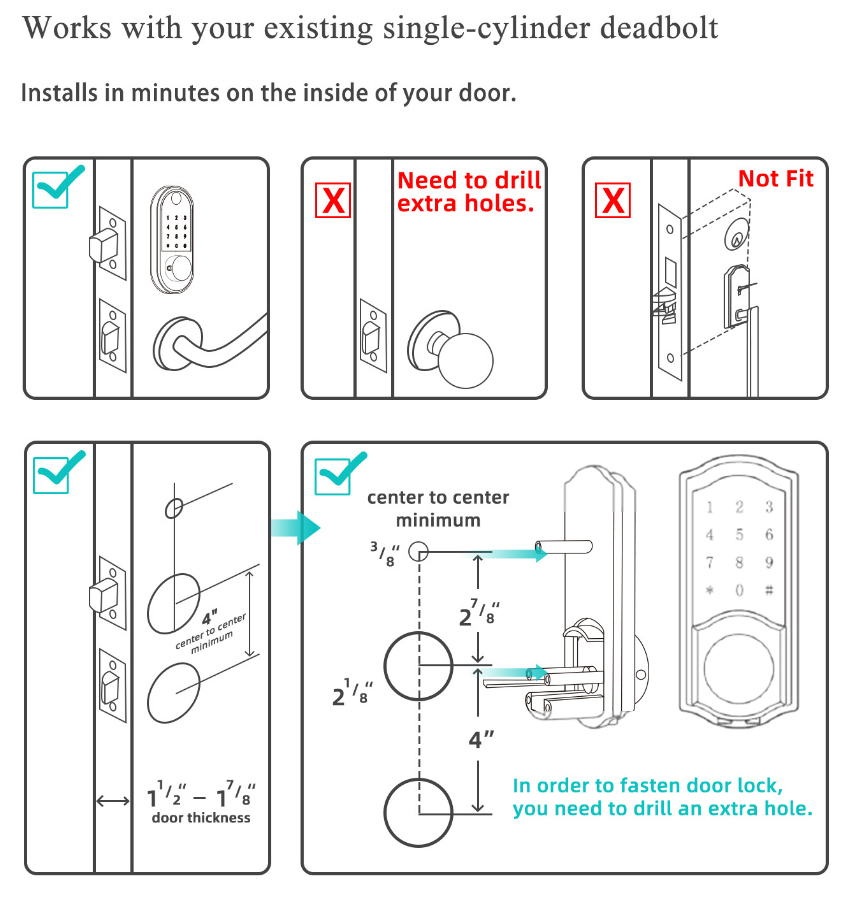SMONET Keypad Smart Lock Review
We had previously made a review of a different smart lock model of SMONET company on our page and we were extremely satisfied. This time we present you a detailed review of the SMONET Keypad Smart Lock, another popular model from SMONET.
In the rest of our review, you will see the results of the tests we have done about SMONET Keypad Smart Lock and you will find our explanations that can be answers to all questions that arise in your mind.
In this review you will read, there will also be a Wi-Fi gateway product which is sold separately that allows you to connect the smart lock to the Wi-Fi and maximize its features. Without further ado, we begin our detailed review of this stylish and elegant smart lock.
Connection Standards and Smart Home Controller Options
Bluetooth is the only connection method of SMONET Keypad Smart Lock as out of the box. Thanks to the Bluetooth connection, you can control the lock within the Bluetooth range by using the TTLock app. When you get out of the Bluetooth range, it will not work.
However, thanks to the separately sold SMONET Wi-Fi Gateway, you can access the smart lock remotely and you can control the smart lock anywhere in the world remotely without limitations. We strongly recommend you to have the SMONET Wi-Fi Gateway in order to get maximum efficiency from SMONET Keypad Smart Lock.
Wi-Fi Gateway not only gives you remote access but also gives you ability to control the smart lock with popular voice assistants Alexa and Google Assistant. We will share more details about voice assistants in the following parts of our review.
Alexa Voice Assistant
Alexa is definitely the best voice assistant for us. We have paired the lock very easily with Alexa. It was really very fast and without any problems. Turn on “Remote Unlock” setting of the lock in TTLock app and just add the ScienerSmart skill to your Alexa app. Finally, login with the required information of your TTLock account and you will be ready to use Alexa.
You will of course need Echo, Echo Dot or similar Echo device for using Alexa. Things you can do with Alexa is exciting. You can lock and unlock the door by your voice. You can also ask Alexa to check if your door is locked or not. Don’t forget to give a unique name to your lock so that Alexa will understand which lock it has to apply your voice command.
You can integrate SMONET Keypad Smart Lock with and automation system operated by Alexa. As an example, if you have an automation process by saying “Good night”, you can have your lights turned off, alarm armed and have your door locked.
We have tried lots of commands with Alexa. Each time Alexa did exactly what we have asked from it. It is working perfect with SMONET Keypad Smart Lock.
We want to share some example commands we have test with Alexa by using the name “Front Door”.
“Alexa, can you lock Front Door?”
“Alexa, lock the Front Door?”
“Alexa, unlock Front Door.” (you will be asked for your pin)
“Alexa, Is the Front Door Locked?”
“Alexa, Is my Front Door Locked?”
Google Assistant
Google Home is the app that you should use to access Google Assistant. We have paired the lock easily but it was not as easy as Alexa. Google updates the menu very frequently so we will not tell you step by step instructions but you should know that you must add “ScienerSmart” from the list under “Works with Google”. Also you should turn on “Remote Unlock” setting of the lock in TTLock app and set a PIN in the same window.
After finishing the pairing process, we have tested the Google Assistant performance of SMONET Keypad Smart Lock by giving different voice commands. What we have seen is, we have to say our PIN after every voice command. It was boring to say PIN to lock the door.
These are the voice commands which you can use on Google Assistant:
- Lock: “OK, Google, lock my front door.” (use the name assigned to your door in the app)
- Check Status:“OK, Google, is my front door locked?”
- Unlock: “OK Google, unlock my front door.”
Commands are working fine so if you are using Google Home at your home, you can use SMONET Keypad Smart Lock if you buy the SMONET Wi-Fi Gateway.
Keypad of SMONET Keypad Smart Lock
First of all we want to state that this smart lock has a very sleek and stylish design. Keypad is made of OLED touchscreen and it is almost super responsive. When you just touch to surface of the keypad, it instantly lights up. Brightness of the light is amazing for night and daily usage.
There is a circular cover at the below of the keypad. It is hiding the keyhole so when you remove this cover by removing the screws, you can access to keyhole.
It was very easy to press all numbers on the keypad. We have tested many touchscreen keypads so far and we can say that this one is one of the best on the market. It performs as good as SMONET Smart Lock which we have previously reviewed. We believe even kids and elderly people can easily use this keypad.
When you need to lock the door, you can just press and hold # button for 2 seconds. It will directly lock the door. We also want to talk about a protection against code thefts. You can enter random numbers before or after your user code so that even if someone is watching you, your code will be safe. To make things clear, we want to give an example on how to use this. As an example, let’s say that our code is 45789 so 36345789, 943784578943 and 457894366 will work as they all include our original code 45789.
SMONET Keypad Smart Lock has a satisfying keypad. It performs as well as it has to be. Especially, when you think that keypad will be at the main role to unlock the door, it would be big problem if it wasn’t performing satisfying.
Touchscreen keypads must be used carefully against weather conditions. We suggest you to prevent them from direct sunlight exposure for long time because most of them will stop working or even screen will be cracked. When it is rainy, you should clean the screen and if it is very cold, you might need to press buttons couple of times more. This is just a reminder for all touchscreen keypads.
User Code Types of SMONET Keypad Smart Lock
You will need to use TTLock app to program and manage user codes. TTLock is the only way to do this. However you can only add master code via keypad. Due to different type of user code possibilities, app should be used but we would like to see the option to program user codes by using keypad for permanent and one time user codes.
Programming of SMONET Keypad Smart Lock is really easy. We definetely had no problems at programming step. It took around 1-2 minutes to select the user code type and program the code. You can program at least 150 user codes which is extremely enough for all kind usage purposes.
You are allowed to program user codes with 4 – 9 digits. We have tested all of the user code types that we shared below. After the tests, we can confidently state that they all worked as they should.
Permanent: Permanent user codes are the most ideal type of user codes for you and other people living in the home. Once you program it, it will continue to run without any time and date limitatons until you delete it from the system.
Timed: Let’s say you want to rent your house for a short time. This is the most ideal type of code you can use for this purpose. After selecting the start date and time, just choose the end date and time. Thus, the code you program will run within the interval you specified and will automatically be deleted from the system after the end time passes. We can say that it is a very ideal code type for Airbnb.
One Time: You can add serious convenience to your life thanks to the one time code, which is an indispensable type of code for us in electronic locks and smart locks. Suppose you have someone to enter your home once and you don’t want to give one of your permanent user codes. In this case, you can use a one time code to have that person open the door. Once the code is used, it is automatically deleted from the system and will not work again. It is a type of code that you can easily give to the people who need to open your door once, such as your neighbors, relatives, gardener, handyman, etc.
Erase: Want to delete all user codes quickly? Here is the erase code that will do this for you. Just enter the erase code and everything will be deleted. You have to be very careful when using this code because if you get confused and enter this code while trying to unlock the door, all the codes stored in the system will be deleted automatically.
Recurring: If you have people who need to enter to your home on certain day/days of the week and at certain times, you can easily solve this by using this user code. For example, if you have a person who needs to enter your house between 10 am and 11:30 am o’clock every Monday, you can program the code to run every week on the day and time intervals you specify. In this way, you do not need to add user codes every week.
We would like to see the option to select more than 1 days from the list as Monday, Wednesday and Friday but unfortunately you can only select a specific day, weekends, whole week or the day you are in from the list.
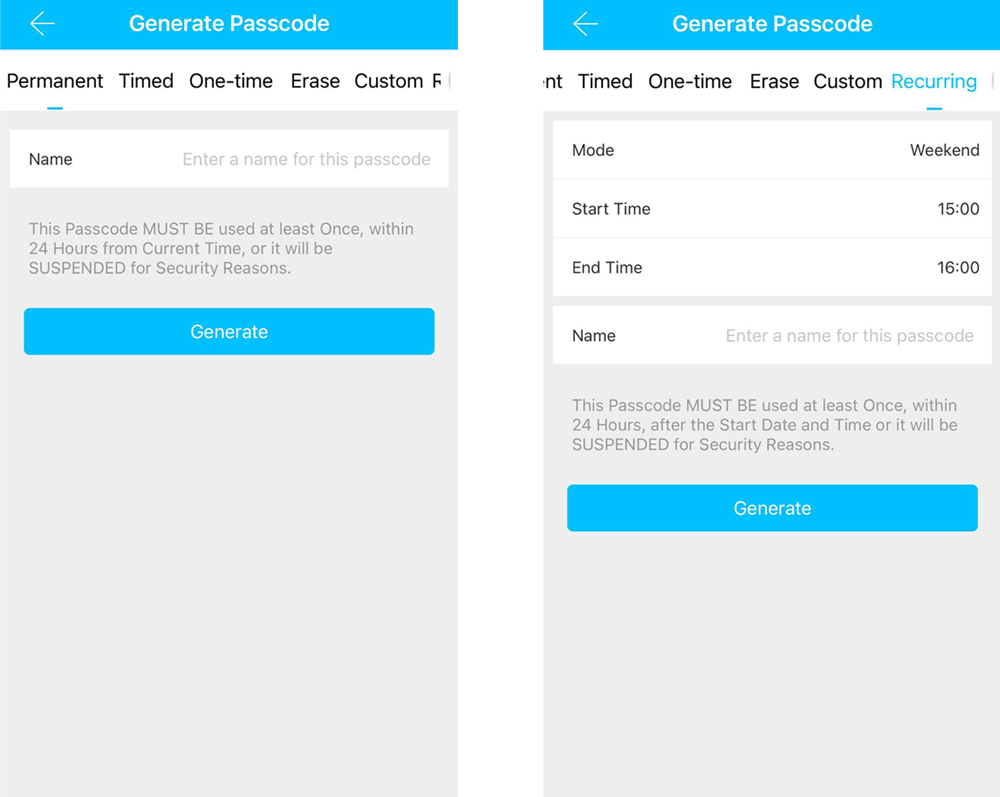
Custom: You can create permanent code from under custom code. You can also create time limited code by using custom code option. You can write your own code as 4-9 digits length. This options is just possible under custom code. All of the other codes stated here will be automatically created by the system after you define the type and limitations.
As a software security measure, any user code you have programmed over the TTLock app must be used within 24 hours. This duration is 6 hours for one time code. Otherwise, it will be automatically deleted from the system.
If you wish, you can access detailed usage information regarding all user codes through the TTLock app. At the same time, if you prefer, you can automatically receive a notification on your phone screen when any user code is used.
There is a very detailed user manual which also includes programming steps too. We are sharing the SMONET Keypad Smart Lock user manual at here. TTLock has a very easy to use interface. You will probably not need use user manual after you open the app and see how it is easy to use.
E-Keys
E-Keys is another way to unlock the door. It is simple to use but different from user code usage. Once you create an E-Key and send it to the person who needs to unlock the door, he/she has to download the TTLock app and paste the code to the app. E-Keys can not be used on keypad.
We have explained user code types above with details. You can also create same type of E-Keys as them (except erase). We have tested all of the E-Key types one by one. After our tests, we have seen that they are all working as intended.
Auto Lock Feature of SMONET Keypad Smart Lock
Auto lock is one of the most popular features which is widely used by smart lock users. You simply set a time for auto lock activation and when your door gets unlocked, timer starts and locks the door when that time passes over the unlocking operation.
SMONET Keypad Smart Lock has very wide range of timer selection starting from 5 seconds to 900 seconds. We believe this time range flexibility will be perfectly enough for almost anyone.
We have done some tests by setting the time to 10, 27, 65, 88, 126 and 300 seconds. Each time lock activated the auto lock at the correct time. We definitely recommend you to use this feature. Especially, if you have a large family, it will help you a lot.
SMONET Smart Lock Wi-Fi Gateway
It is better to remind you once again that if you want to have a remote access and control your SMONET Keypad Smart Lock with Alexa and Google Assistant, you should definitely buy SMONET Smart Lock Wi-Fi Gateway. We strongly suggest you this addition because you are extending the capabilities of the smart lock.
SMONET Smart Lock Wi-Fi Gateway is not only designed for SMONET brand. It can be used for all different smart locks which use TTLock app. We are listing below all the features that will be added to your lock once you add this product to your network.
- Lock, unlock your door remotely from anywhere
- Remotely add,delete and manage user codes and e-keys
- Connect, manage, and provide remote access to multiple locks at the same time
- Access your usage logs for user codes and e-keys remotely
- Check the status of your battery and get notifications when it is low
- Control your lock with your voice by Alexa and Google Assistant
Battery Life of SMONET Keypad Smart Lock
SMONET Smart Keypad Lock uses 4 x AA Alkaline batteries as power source. These batteries are not included in the package. We always suggest our readers to buy high quality batteries to get the maximum battery life from a smart lock. Our suggestion is to you to buy Duracell batteries or Energizer AA Batteries for the best performance.
We have made many tests with this smart lock since 2 weeks and while making these tests, we have also calculated the average battery consumption. It looks as SMONET Keypad Smart Lock will continue to work for 4-5 months with 5-7 unlocking daily. This is an estimation which can be different for different users as there are many critical factors such as condition of the door, battery quality, enabled features, usage frequency and weather conditions. Battery performance is in the same range when compared to similar smart locks on the market.
You can track the status of the battery over the TTLock app. Once it gets low, you will get notifications over the app. There is also an low battery alarm warning while you are using the lock so it is almost impossible to forget changing the batteries. However, in some cases this can be forgotten and lock becomes without electric. In this case you can use a 9v battery to give electric to SMONET Keypad Smart Lock by touching it to nodes located below the lock.
Battery changing is super easy. Slide up the cover of the interior unit and change the batteries. You will spend maximum 1 minute for battery changing.
Installation process of SMONET Keypad Smart Lock
If you have a question about whether you can install SMONET Keypad Smart Lock or not, we would like to tell you that the installation of this smart lock is very easy. Before explaining what we experienced during the installation of this smart lock, we list the features that your door should have at the bottom. Please check your door and confirm if it has these features. Otherwise, you will not be able to install it to your door.
Door thickness: 1-1/2” to 1-7/8” (38mm-48mm)
Backset: 2-3/8” or 2-3/4” (60 mm or 70 mm)
Hole in the door: 2-1/8” (55mm)
If you want the lock to be fixed on your door more tightly, you need to drill a thin hole on the hole in the middle of the door. You can easily determine the exact position of this hole using the templates included in the box. If you want to drill the hole, the required drill bit is sent to you in the box. This is hole entirely up to you. We installed the lock with and without holes and we would like to point out that both can be used.
Diameter of the small hole is 3/8”(10mm)
Please check the image below for all details
It took nearly 13 minutes for us to complete the installation of SMONET Keypad Smart Lock. This time includes 1 minute of drilling small hole too. You can expect to finish installation in 17 minutes if you are not experienced with installing things on the door. We just used used a Phillips head screwdriver for the whole process except drilling optional small hole.
We are sharing the SMONET Keypad Smart Lock user manual which includes step by step installation instructions at here. Just follow them to see how easy it will finish. We are also sharing the installation video of SMONET Keypad Smart Lock at the below for the ones who want to follow instructions from screen.
There is also an additional document for the faqs. It includes video links and contact information in case you need support. We are sharing this document at here.
Technical Details Chart of SMONET Keypad Smart Lock
| Item Weight | 3.36 pounds |
|---|---|
| Product Dimensions | 6.3 x 2.56 x 1.77 inches |
| Voltage | 1.5 volts |
| Batteries | 4 AA batteries required. (not included) |
| Operating Temperature | -32 °F and ~ 104 °F |
| Material | Zinc |
| Batteries Included? | No |
| Batteries Required? | Yes |
| Battery Cell Type | Alkaline |
| Warranty Description | 1-year warranty and free life-time technical support. |

Cons and Pros of SMONET Keypad Smart Lock
This part is going to be the end of our review. We want to pick up our words and say final words. We have tested SMONET Keypad Smart Lock for 2 weeks. We have found cons and pros which we want to share.
As appearance, it has beautiful and sleek design. After the installation, it looks very aesthetic on the door. Design is very simple and it was very easy to use the keypad.
We loved the ability to control our smart lock by our voice by using Alexa and Google Assistant via SMONET Wi-Fi gateway. We also loved how easy it was to have remote access and control the lock from miles away from the lock.
Battery life is in the same range with other competitors on the market which is duration for these kind of electronic devices. It was extremely easy to change the batteries.
We could not find anything seriously negative about this lock. If you read the features of the lock, you will get exactly what is advertised. We can suggest you to buy SMONET Keypad Smart Lock if you are looking for something performing well and presents high quality. Below you can find the list of cons and pros.
Pros:
![]() Sleek and stylish design
Sleek and stylish design
![]() Very easy to install
Very easy to install
![]() Easy to add-delete-manage user codes
Easy to add-delete-manage user codes
![]() Easy to use TTLock app
Easy to use TTLock app
![]() 150+ user code memory
150+ user code memory
![]() Responsive touchscreen keypad
Responsive touchscreen keypad
![]() Bright backlit for day and night usage
Bright backlit for day and night usage
![]() Anti-peep password protection
Anti-peep password protection
![]() Unlimited E-Keys
Unlimited E-Keys
![]() One time, recurring, temporary and permanent user code types
One time, recurring, temporary and permanent user code types
![]() Ideal for Airbnb
Ideal for Airbnb
![]() Voice control by Alexa and Google Assistant (requires Wi-Fi gateway)
Voice control by Alexa and Google Assistant (requires Wi-Fi gateway)
![]() Remotely control every setting of the lock (requires Wi-Fi gateway)
Remotely control every setting of the lock (requires Wi-Fi gateway)
![]() Auto lock with wide time range selection
Auto lock with wide time range selection
![]() Ideal battery life
Ideal battery life
![]() 2 different low battery warning
2 different low battery warning
![]() 9v battery backup entrance
9v battery backup entrance
![]() Possibility to use mechanical key
Possibility to use mechanical key
![]() Easy battery changing
Easy battery changing
![]() Usage logs of every user code
Usage logs of every user code
![]() Receive notifications when a user code is used
Receive notifications when a user code is used
Cons:
![]() You should press and hold # key for 2 seconds for locking
You should press and hold # key for 2 seconds for locking
![]() There is no support for Apple HomeKit
There is no support for Apple HomeKit